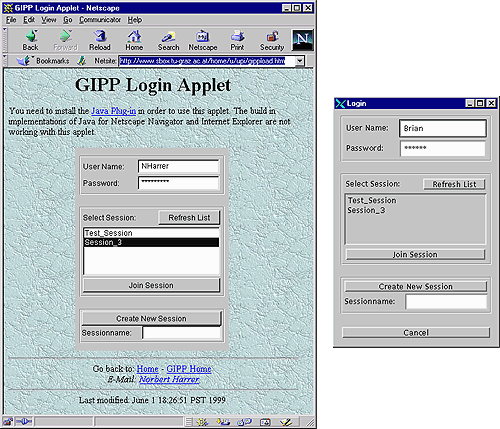
As already mentioned, there are two forms of clients -- the DGL applet client and the DGL standalone client. The applet version is used in combination with web pages. A web browser downloads and executes the DGL applet automatically once the user opens a web page with an embedded DGL client applet. The DGL can however also be accessed with the standalone client. No web browser is needed in this case. Both versions provide an identical user interface. After starting the client, the user has to fill out the login section before he or she can access a session. A participant has the choice to join an already running session or to create a new session. In case of the stand-alone client, the login section is displayed in the login window (figure 2.1b), which appears right after the client has been started. In case of the web-based client, the login section is displayed in the embedded applet area on the web page (shown in figure 2.1a).
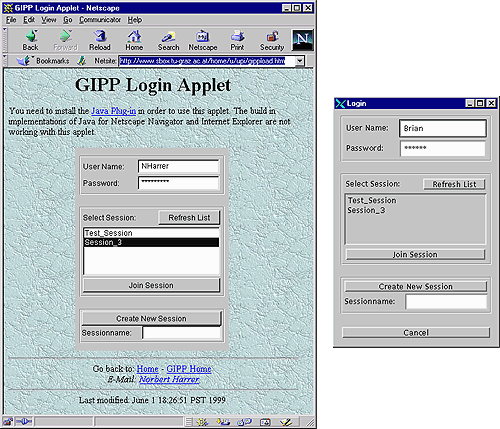
The login section consists of three parts. The top area contains two fields in which the user's name and password must be entered. Only registered users, whose name and password has been registered by a system administrator can log into a session (see Installation Guide).
The center area displays a list of already running sessions. The user can join a session by selecting a listed session followed by clicking on Join Session. The bottom area of the login window is used to create a new session. The name of the new session must be entered in the appropriate text field. The new and empty session is created once the user clicks on Create New Session and the creator is immediately logged into the session. Other users can see the name of the new session in the list of running sessions from now on. In case of the applet client, the web page may have been loaded a while ago and may no longer display the correct list of sessions. The Refresh button can be used to retrieve the current list of running sessions.
The user name and the password are verified before the user is logged into a session or before a new session is created. A message box tells the user if the password was incorrect or if the user is unknown to the system. Otherwise, the main session window and the discussion window of the selected or newly created session are displayed. In case of an already running session, an image window for every image in the session is opened also. A newly created session does not yet contain any images.